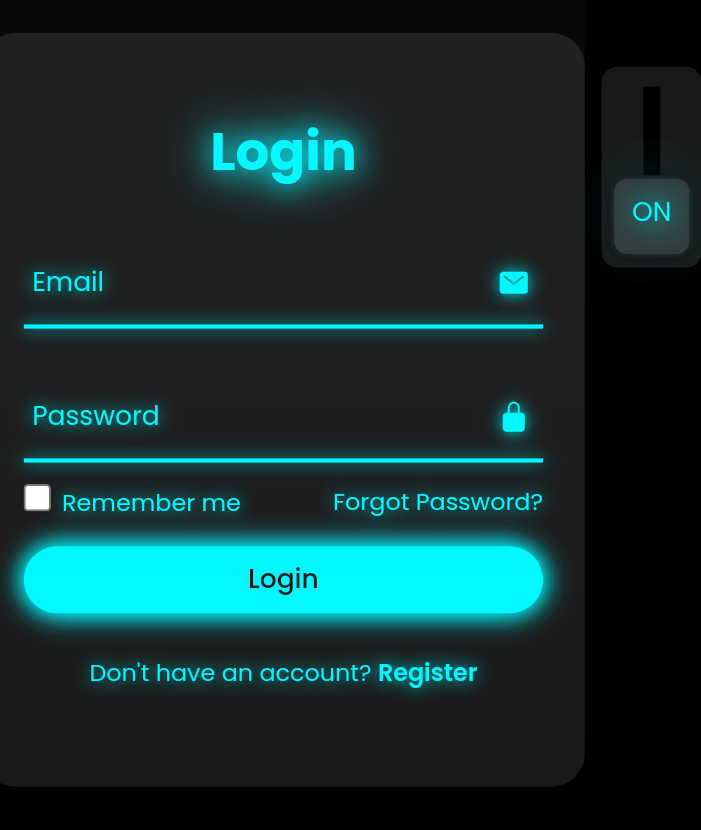Creating a Floating Label in HTML and CSS

Creating a Floating Label in HTML and CSS: A Step-by-Step Guide Floating labels are an excellent way to enhance user experience in forms by making them clean, modern, and intuitive. This design pattern keeps the label visible when the user interacts with the input field, ensuring clarity and usability. In this article, we will learn how to create a floating label effect using simple HTML and CSS. --- Why Use Floating Labels? Floating labels improve the usability and aesthetics of forms. Here are the key advantages: Space Efficiency: Labels don’t occupy additional space and integrate seamlessly with input fields. Improved Clarity: Users can always see which field they are filling out. Modern Design: Floating labels are widely used in modern web applications, giving your website a professional look. --- Building a Floating Label with HTML and CSS Here’s how to create a floating label from scratch. 1. Basic HTML Structure Start by creating the form structure with a label ...